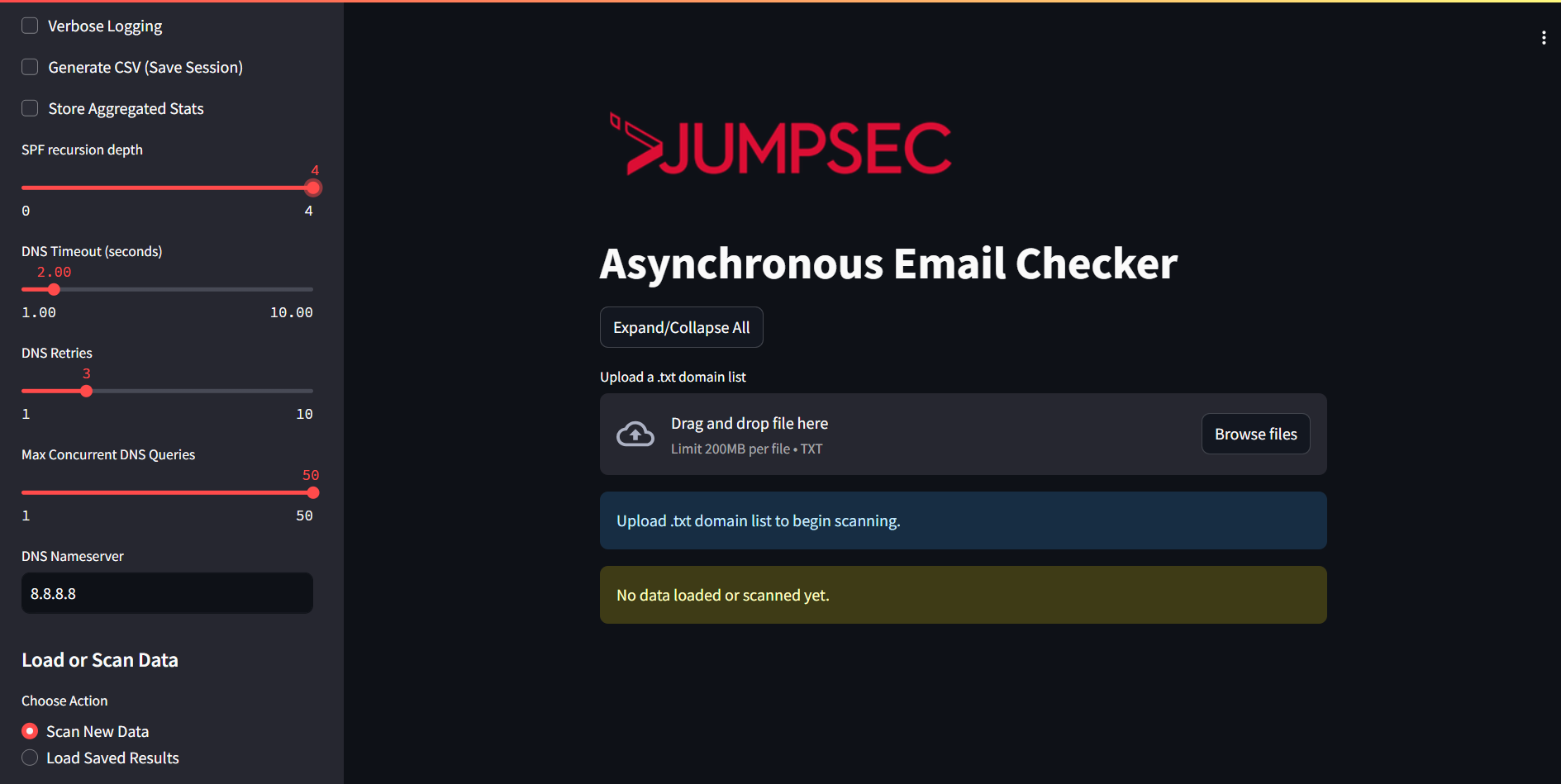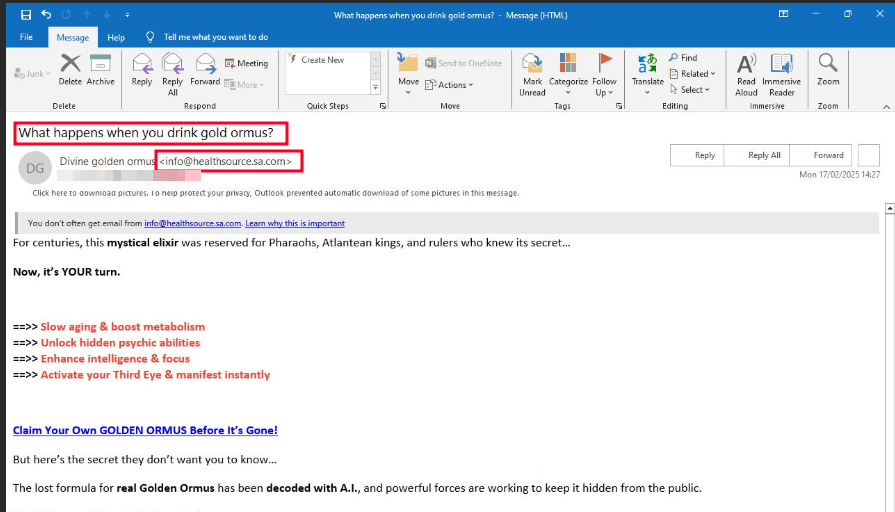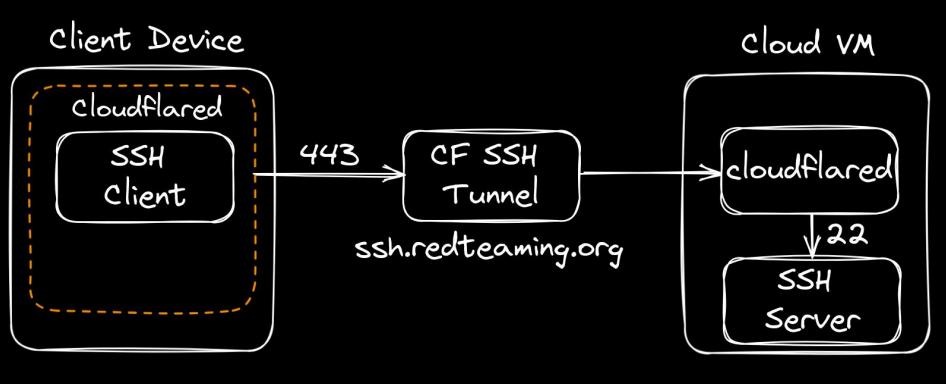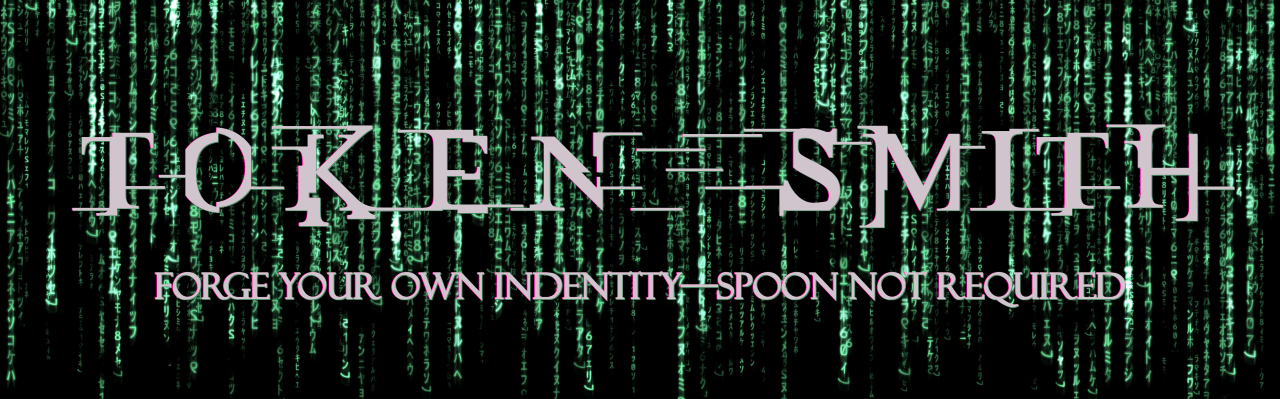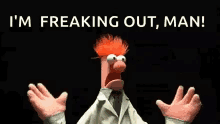TokenFlare: Serverless AiTM Phishing in Under 60 Seconds
At Beac0n 2025, I counted the talks. Five were about payloads, C2 frameworks, and endpoint evasion. One covered physical security. One was AI. And one (mine) was about cloud-native identity attacks...